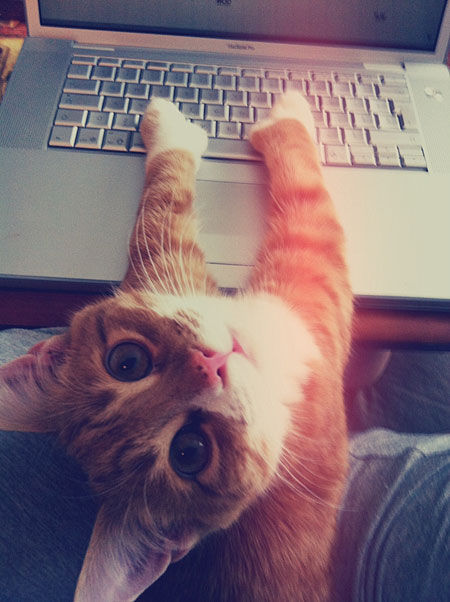Problems With Your WiFi?
Wifi has to be one of the greatest innovations that came along in the 1990’s. Opening up a whole new world of online access from anywhere in the house, even the bathroom! But what happens when your wifi stops working? Everything you do online comes to a grinding halt.
STEP 1 – Reset the Router
The #1 reason for wifi not connecting properly is some sort of glitch with the router. In order to reset the router, first find the power cord that connects to both the router as well as the modem. These should be small boxes with a series of lights blinking on them. Unplug both for 30 seconds, and wait. This allows both boxes to get ready to be reset.
The first item you will plug back in is the modem (usually the larger box with no antenna on it). Wait for all the lights to come active again (usually takes about 30 seconds). Once you have seen all the lights active, you can then plug the router back in. Wait for all of it’s lights to activate, and then check your internet connection.
STEP 2 – Check the Password
Most often, it is a simple password error that is blocking the connection. Modern passwords (especially for WiFi) are long and complicated. Make sure silly things like the caps lock are not on, and that all letters have been typed in exactly as shown. Get a friend to try typing them in. A second set of eyes may see something you missed.
STEP 3 – Try a Direct Connection to the Internet
In some cases the problem may be with the internet provider. The nest way to test this is by removing the Ethernet (phone style cord) from the back of the router, and plug it straight into your computer. If the direct connection is working correctly, then the router may be malfunctioning. If it is still not working, you will want to contact the internet provider and have them run a diagnostic on your connection.
STEP 4 – Check Your Wireless Settings
Some computers have security that limits which wireless networks you can connect to. Open your network preferences, find the wireless connections manager. Check to see that it is working properly, and that there are no security settings that may be blocking the connection.
STEP 5 – Check Your Wireless Connection
In rare instances, your computer’s wireless connection may be malfunctioning. To test this, you need to open the WiFi connection manager and select “view available networks”. If your computer is not detecting any wireless networks in your area, then it is definitely malfunctioning. Time to call your local computer support desk.
Somewhere in these 5 steps, you will be able to solve the problem. Best of luck and happy surfing!